This post was originally published in German on netnomics‚ corporate blog Email Lounge.
Facebook Lead Ads: Using the social network to grow your list of subscribers
Email marketing & social media – both of these online marketing channels fit for maintaining existing customer relationships and have become synonymous for eCRM / electronic Customer Relationship Management and digital marketing in the past. Especially for the US market a lot of case studies also show that both channels can in combination – and drive additional roi to marketing communication.In particular Facebook Custom Audiences matter when combining email and social.
In this article I’ll show another possibility how email marketing and social media work better together: With Facebook Lead Ads, marketers are offered an ad format that allows to collect email adresses and corresponding (particular: socio-demographic) data from Facebook user. In the past, after collecting the email adresses and data, marketers had to perform a manual import to their crm system to use this adresses to send newsletters. This has recently been changed: Email adresses can directly be pushed to the crm system and used for marketing communication immediately.
Salesforce marketing Cloud: Automatically import email adresses from facebook Lead Ads
For this automatical ‚push‘ Facebook now offers a seemless integration to several crm systems, such as Salesforce Marketing Cloud or Oracle Eloqua: Collected email adresses via Facebook Lead Ads are transferred to the crm / email marketing system in realtime.
For marketer this means a huge relief for their daily business with Facebook Lead Ads and additionally offers the chance to welcome new subscribers e. g. with a nice welcome campaign in the moment they have submitted their email adress.
Step by step: How to integrate Facebook Lead Ads into Salesforce marketing Cloud
Below you’ll find a small step by step guide for integrating Facebook Lead Ads with the Salesforce Marketing Cloud using Lead Capture feature of the Advertising Studio. Furthermore there’re three best practises to keep in mind using Facebook Lead Ads together with Salesforce Marketing Cloud.
Step 1: Access the Lead Capture Feature
Let’s start with accessing the Lead Capture feature: As part of the Advertising Studio, Lead Capture can be accessed via main navigation pane. Lead Capture can be understood as the ‚handshake‘ between Facebook and Salesforce.
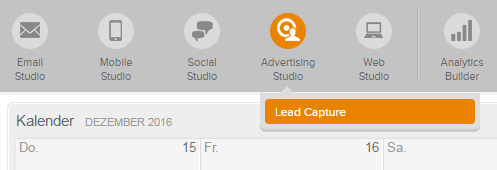
Please note: If you do not see Lead Capture feature in the main navigation you can contact your Salesforce Marketing Cloud administrator.
Step 2: Lead Capture overview
On the next screen we’ll see an overview of our exisiting Lead Capture Task, as there’re called in Salesforce. A single Lead Capture Tasks always refers to exactly one Facebook page and there to exactly one Lead Ad Form, as Facebook calls it. This means that you need to create a dedicated Lead Capture Task for every single Lead Ad Form you use to collect subscribers.

Please note: A Lead Ad Form can be used for used multiple Lead Ads in Facebook.
To create a new Lead Capture Task click the button on top on the right.
Step 3: Create a new Lead Capture task
So now let’s get straight down to the nitty-gritty: We create a new Lead Capture Task, guided via a four-step process. First we choose the Facebook page, next the Lead Ad Form. In the next step of the process a Data Extension (yes, one for every Lead Capture Task) will be created. We’ll have a look on that Data Extension later.
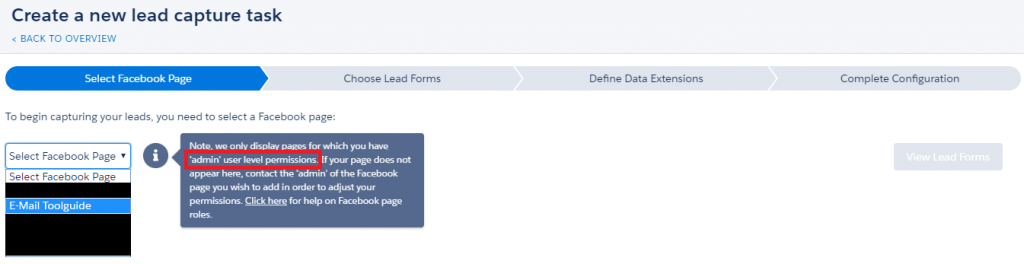
So what is important to know? (This could be helpful to fix some bugs & problems that can occur)
- The first time, you’ll have to connect your personal Salesforce Marketing Cloud account with your personal Facebook account. This does not mean, that other users of Salesforce Marketing Cloud within your organization or business unit can use your Facebook account to create new Lead Capture Tasks.
- To select a Facebook page from the drop-down you see above, you need to have the admin role for this Facebook page. It is not enough, to have an editor / copywriter role or to have admin rights for the Facebook Ad- or Business Manager. You need to be the admin for the Facebook page.
- I do not recommend to have admin role only when creating the Lead Capture Task, but for the entire time you want to collect email adresses via Lead Ads and transfer them to Salesforce.
Step 4: Have a look on the Data Extension created automatically
As mentioned above Salesforce Marketing Cloud generates a new Data Extension per Lead Capture task. Below you can see the structure of that Data Extension:
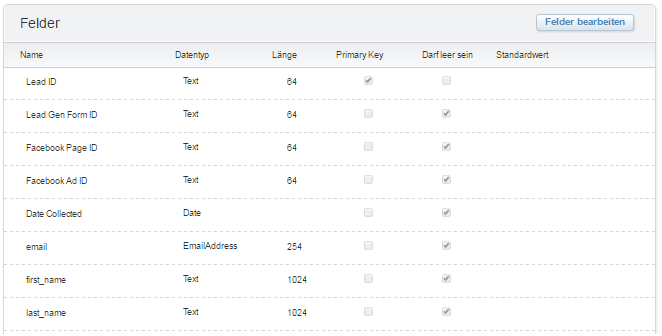
By default for every collected email adress there’ll be a field for the lead id (unique / primary key), the id of the Lead Ad Form, the id of the Facebook page, the id of the Facebook ad and a timestamp and – of course – the email adress itself.
Addtionally there’ll be a field for every variable you define in your Lead Ad, in this case first name and last name.
Tip: After the Data Extension has been created, you should review it before collecting email adresses in the Data Extension: Is there a primary key defined? Should the Data Extension maybe marked as sendable? Should some fields be nullable?
Step 5: Best Practises to integrate the data in the existing subscriber base & email campaigns
Congratulations! On paper, you have just integrated Facebook Lead Ads and Salesforce Marketing Cloud. You can now use the Data Extension to collect subscribers and send them mail. So that’s it?
Well, there are a few more things to note when talking about the integration of Lead Ads and Salesforce Marketing Cloud. I’ve collected them for you below:
- Efficient data handling
For every Lead Capture Task a new Data Extension will be created. Extensively using this feature will lead to a situation where you’ll have dozens, hundrets of Data Extensions. Therefore it is best practise to set up a data handling in Automation Studio that unifies the records of the different Data Extensions into a single via a sequence of queries. - Get the double opt-in
In some cases (e. g. German market) it is necessary by law to have a double opt-in from the subscribers that they really (really, really) want to receive your marketing mails. You should set up an automation that send a double opt-in mailing to every new record of the Data Extensions you use to collect your leads via Facebook. You maybe now notice the advantage of a ‚unified‘ Data Extension? 😉 - Set up a customized welcome campaign
One more thing for the email marketing and communication experts: You should welcome your new subscribers with a welcome campaign. Because we’re talking about Facebook users that may be used to another type / style / kind of communication as your ’normal‘ subscribers, you should consider this when setting up a seperate welcome campaign. (By the way: How about integrating your latest Facebook posts in that mailing(s)?)
Summary: It’s all about the details!
To be honest: Integrating Facebook Lead Ads and Salesforce Marketing Cloud is not rocket-science. But when really using it extensively and aiming for a good roi, this is more then just enabling a handshake. However – this is a great opportunity to combine the best of social media and email marketing. I would love to hear about your experience and results!
Want to grow your subscriber base using Facebook Lead Ads as well?
netnomics likes to support you.
Tom
Danke für den Post. War ein hilfreicher Einstieg.
Bridget
Thanks for the guidance. I’m getting stuck on the double-opt-in piece. Do you have any suggestions on how to go about it?
Right now I’m taking the data from the automatically created DE and populating a DE associated with a triggered send definition that sends the confirmation email. The automation runs hourly and I would like it closer to real-time. There has to be a better way. Thoughts?